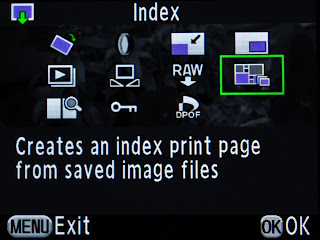 Image 1
Image 1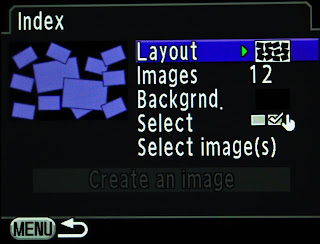 Image 2
Image 2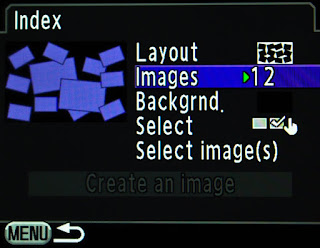 Image 3
Image 3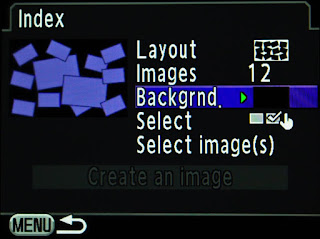 Image 4
Image 4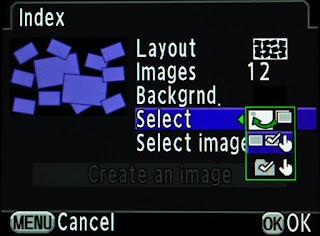 Image 5
Image 5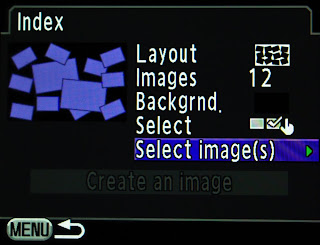 Image 6
Image 6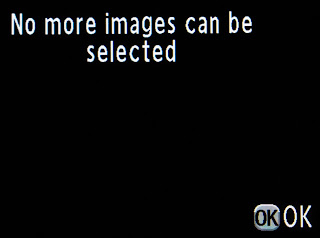 Image 7
Image 7 Image 8
Image 8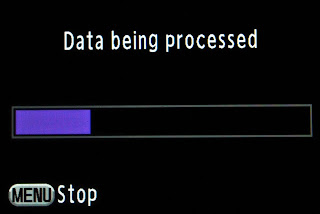 Image 9
Image 9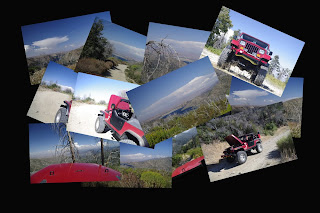 Image 10
Image 10 Image 11
Image 11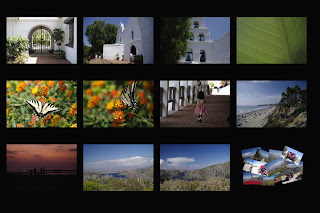
Image 12
Click on images above for larger rendition.
Hi Pentaxian friends.
The new Pentax K-7 has a lot of "in-camera" possibilities. You can apply many types of filters, changes your RAW file to JPEG or TIFF, turn color images to black & white, etc.
One of my preferred "in-camera" function is called INDEX. Index lets you join a number of images together and creates new images from them. You can do photo-montages, contact sheets, etc. This is a fun option and all of it done without having to use a computer. Since the K-7 has a 3” LCD monitor, it’s much easier to see what the final composition will look like.
Several options are available and are accessible by navigating around with the four-way controller. You can pick your layout, the number of images you want to include, the background color, how to select your images (all images, manually or by folder), select the images and complete the montage.
It is accessible while viewing your images on the LCD monitor and pressing the down arrow of the four-way controller (the one with the flash symbol).
1. Chose Index as shown in Image 1.
2. Chose your layout as shown in Image 2.
3. Chose number of images to include as shown in Image 3.
4. Decide on the background as per image 4.
5. Decide which images to use...from folders, or individually images or all images as per image 5.
6. Select your images as per image 6.
7. Image 7 appears when your number of images has been attain.
8. Create the index or photo montage as per image 8.
9. The camera converts the single images into an index in image 9.
10. Images 10, 11 and 12 are example of results.
Thank you for reading,
Yvon Bourque
Visitors to this page also liked: See "Recommended Reading" on the right column. We honor reciprocal links. Email: brqyvn@aol.com
Thank you for reading,
Yvon Bourque
Visitors to this page also liked: See "Recommended Reading" on the right column. We honor reciprocal links. Email: brqyvn@aol.com

No comments:
Post a Comment