.jpg)
-2.jpg)
-3.jpg)
-4.jpg)
-6.jpg)
Hi Pentaxian friends.
It is a little difficult to emphasize on taking black & white pictures, when modern DSLR cameras do such a good job with colors. Shooting, or rather, turning your photo to black & white or even sepia tone can make an otherwise bland photo, interesting.
Black & White pictures have gained popularity in the past few years. Perhaps it is because of the nostalgia it projects. Because you only have two colors to worry about, (black & white) you can play with the contrast, the clarity, the vibrance, the saturation and the luminance of colors. In Photoshop Lightroom, which I use, although the luminance is in color, it acts like a filter for black & white photography. Adjusting the blue will darken or lighten the sky. Adjusting the yellow and green will make the foliage darker or lighter and so on. Give it a try.
You don't use Photoshop! You can do the same "in-camera" with the K-7. Here's how:
With the K-7, use the four-way controller right button. A menu appears giving several adjustment possibilities when pressing the four-way controller down button. However, if you press the four-way controller right button again, eight preset settings are available. To the far right, you will see the [BW] icon. Navigate to it with the four-way controller and press the OK button. You are now in the B&W mode. As long as you keep the [BW] settings on, the camera will shoot on B&W. Using the live-view mode, you will actually be able to see the scene in black and white and the file is still saved as a RAW file if you choose to.
You can still modify the black and white photos further, in-camera. Display the image you want to modify further on the LCD screen and press the four-way controller down. Navigate to the Digital Filter and press the OK button. You can use any of the digital filters with the black & white image. You can even stack multiple filters. How sweet it is!
Thanks for reading,
Yvon Bourque













 ABOVE: This is the original file in color taken with the K20D and the DA 16-45mm as I recall.
ABOVE: This is the original file in color taken with the K20D and the DA 16-45mm as I recall. 
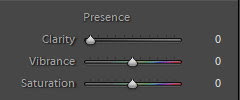
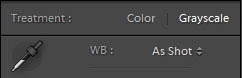 ABOVE: I usually add clarity and vibrance to the image before turning it to grayscale. When the Clarity and Vibrance are to my taste, I change the image to Grayscale.
ABOVE: I usually add clarity and vibrance to the image before turning it to grayscale. When the Clarity and Vibrance are to my taste, I change the image to Grayscale.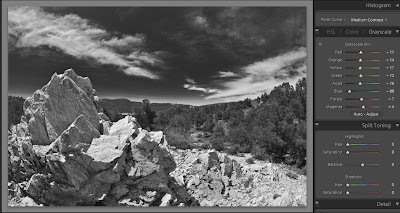
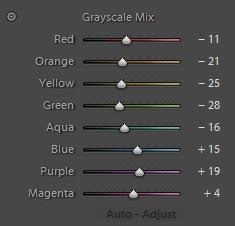



 ABOVE: Th is the original image. Below is the B & W after processing.
ABOVE: Th is the original image. Below is the B & W after processing. 






